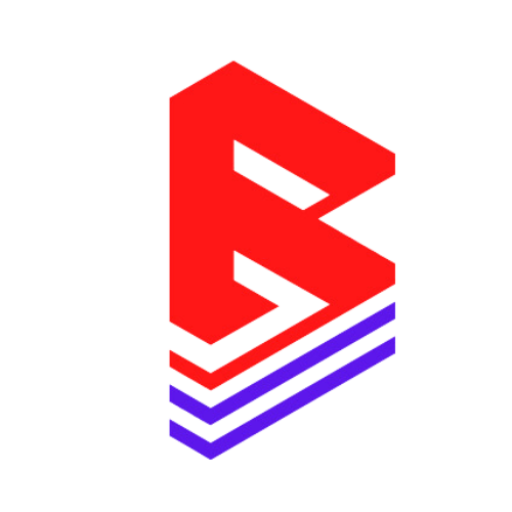Table of Contents
- ✨ What You’re Customizing
- 📍 Step 1: Add the Section to Your Page
- 🧾 Step 2: Customize General Settings
- 🎛 Step 3: Set the Collection & Display Options
- 🎧 Step 4: Customize Playlist Features
- 🖋 Step 5: Font & Color Customization
- 🟦 Step 6: Button & Icon Styling
- 📱 Step 7: Layout & Padding
- 🛠 Developer Tip (Optional)
- ✅ Final Step: Save & Test
✨ What You’re Customizing #
This guide will help you personalize your “Featured Tracks” section on your store — including layout, playlist features, fonts, icons, and colors — using the Shopify Theme Editor.
📍 Step 1: Add the Section to Your Page #
- Go to Shopify Admin → Online Store → Themes
- Click Customize next to your live theme
- On the left sidebar, click Add Section
- Search for Featured Tracks
- Click Add, then drag it where you want it on the page
- 🎉 You’re ready to customize
🧾 Step 2: Customize General Settings #
✅ Title #
- Change the main heading of your section (e.g. “🔥 Hot Beats” or “Top Picks”)
- Adjust font size (0–10%) and alignment (Left / Center / Right)
✅ Description (Optional) #
- Use either a custom description or pull in the collection’s description
- Styled using Shopify’s rich text editor
🎛 Step 3: Set the Collection & Display Options #
🎵 Choose a Collection #
- Select the beat collection you want to feature
🎚 Display Options #
- Products to show: Set how many tracks to show (2–25)
- Show View All button: Enable if you want a link to the full collection
- View All style: Choose Link, Solid, or Outline button
🌐 Full Width #
- Toggle to stretch the section edge-to-edge on desktop
🎧 Step 4: Customize Playlist Features #
These control what appears in your tracklist:
| Feature | Toggle it ON to show |
|---|---|
| Playlist Header | Column titles (Title, BPM, Genre, etc.) |
| BPM | Tempo of each track |
| Genre | Music genre (Hip Hop, Afro, etc.) |
| Key | Musical key (C Minor, D Major, etc.) |
| Tags | Style or mood (e.g., Dark, Happy) |
| Sticky Audio Player | Stays at the bottom when user scrolls |
| Quick Add Button | Adds product to cart instantly |
🖋 Step 5: Font & Color Customization #
🎶 Playlist Title #
- Change font, size, and color for each beat’s title
- Customize hover and active states for interaction
📑 Playlist Fields (Genre, BPM, Key, Tags) #
- Set font and color for secondary track info
🟦 Step 6: Button & Icon Styling #
⏺ Play Icon #
Customize the play button color:
- Normal
- Hover
- Active (clicked)
🔲 Button Styles #
Customize playlist buttons (if used):
- Background: Normal, Hover, Active
- Label (Text): Normal, Hover, Active
- Font Size for label text
📱 Step 7: Layout & Padding #
- Adjust top and bottom padding for spacing
- The section is responsive and adjusts on mobile automatically
- Left & Right padding is fixed at 70px (can be adjusted in code if needed)
🛠 Developer Tip (Optional) #
To modify advanced layout or animations:
- Use files like
card-product-tracks.liquid - CSS styles in
beatifyy-player-style.cssandfeatured-collection-playlist.css
✅ Final Step: Save & Test #
- Click Save in the top-right of the editor
- View the section on both desktop and mobile
- Test the audio player, play buttons, and add to cart functionality