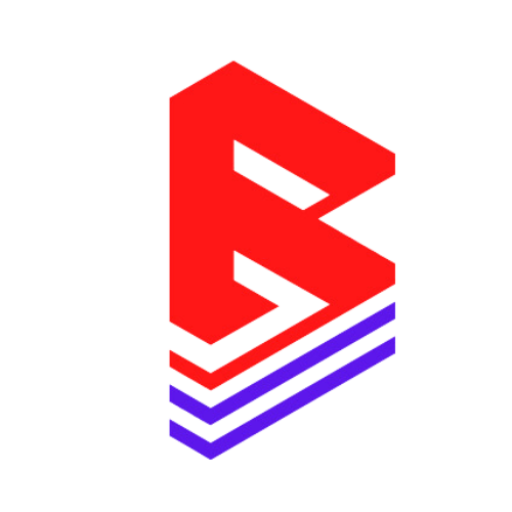Table of Contents
🧭 Table of Contents #
- Step 1: Downloading the Beatifyy Pro Theme
- Step 2: Uploading to Your Shopify Store
- Step 3: Publishing the Theme
- Step 4: Activating the Audio Player
🔽 Step 1: Downloading the Beatifyy Pro Theme #
Once you’ve purchased Beatifyy Pro, you’ll receive a ZIP file via email or your Beatifyy dashboard.
- Locate the file named something like:
beatifyy-pro-vX.X.X.zip
⚠️ Do not unzip the file before uploading.
📤 Step 2: Uploading to Your Shopify Store #
- Log in to your Shopify Admin.
- In the left menu, click Online Store → Themes.
- Scroll to the Theme library section.
- Click Upload theme.
- Choose the ZIP file (
beatifyy-pro-vX.X.X.zip) and click Upload.
✅ The theme will now appear in your Theme Library.
🚀 Step 3: Publishing the Theme #
- In the Theme Library, locate Beatifyy Pro.
- Click the Actions button → Select Publish.
- Confirm by clicking Publish again.
🟢 Your store is now using Beatifyy Pro as the live theme.
🎵 Step 4: Activating the Audio Player #
- Go to Online Store → Customize.
- Click on Theme Settings (bottom left).
- Locate the Activation Code field under “Beatifyy Pro.”
- Paste your activation code and click Save.
This enables the audio player features like the sticky player and waveform playback.