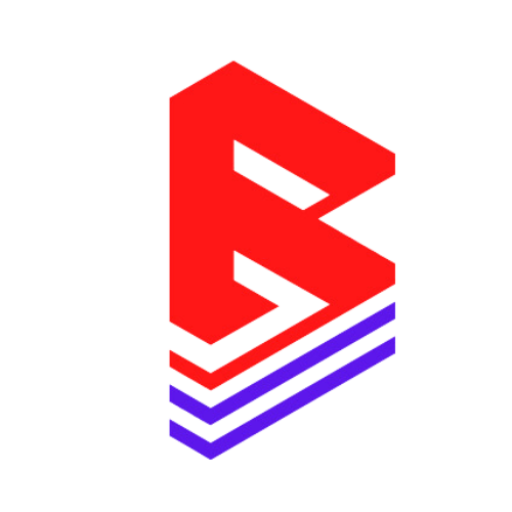Table of Contents
Creating a Collection on the Sound Kitify Shopify Theme #
This guide walks you through the steps to create and display a collection on your Sound Kitify Shopify theme, built on the Dawn theme. Collections allow you to group related products, such as sound kits, loops, or effects, making it easier for customers to browse your store.
Step 1: Log in to Shopify Admin #
- Go to your Shopify admin panel by visiting
yourstore.myshopify.com/admin. - Enter your login credentials to access the dashboard.
Step 2: Create a Collection #
- Navigate to Products:
In the admin sidebar, click on Products > Collections. - Create a New Collection:
- Click Create collection.
- Enter a Collection title (e.g., “Drum Kits” or “Vocal Effects”).
- Add a description to describe the collection (optional but recommended for SEO).
- Set the Collection Type:
- Choose Manual if you want to add products manually to the collection.
- Choose Automated if you want products to be added automatically based on conditions (e.g., product tag = “Drum Kits”).
- Add Conditions (for Automated Collections):
- Use filters like product type, vendor, price, or tags. For example:
- Condition: Product tag is Loop Kit.
- Use filters like product type, vendor, price, or tags. For example:
- Save the Collection:
- Click Save to create your collection.
Step 3: Add Products to the Collection #
- If you chose Manual, click Browse and select products to include.
- If you chose Automated, ensure the products meet the specified conditions (e.g., tag your products with “Loop Kit”).
Step 4: Customize the Collection Page (Sound Kitify Theme) #
- Go to Online Store:
In the admin sidebar, click on Online Store > Themes. - Customize the Theme:
- Find the Sound Kitify theme based on Dawn and click Customize.
- In the theme editor, navigate to the Collection pages section.