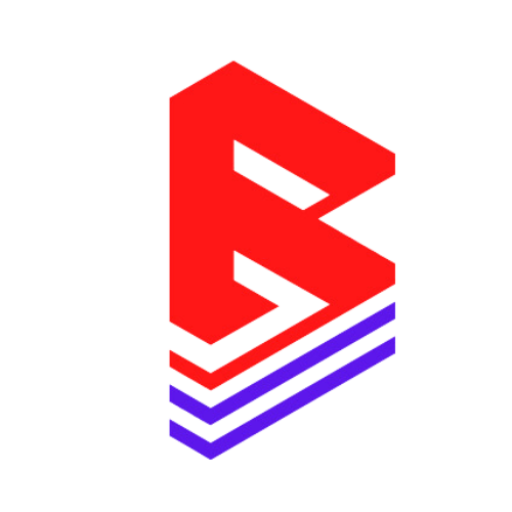Table of Contents
- Step 1: Download the Sound Kitify Template
- Step 2: Log in to Your Shopify Admin
- Step 3: Upload the Sound Kitify Template Files
- Step 4: Activate the Sound Kitify Theme
- Step 5: Customize the Template Settings
- Step 6: Set Up Product and Audio Previews
- Step 7: Add Metafields
- Step 8: Launch Your Store
- Need Help?
#
Installing the Sound Kitify template on your Shopify store is a straightforward process. Follow these steps to get your store up and running with your new template:
Step 1: Download the Sound Kitify Template #
- Once you’ve purchased the Sound Kitify template, download the ZIP file containing the template files from the provided link.
- Ensure the ZIP file is saved to an easily accessible location on your computer.
Step 2: Log in to Your Shopify Admin #
- Log in to your Shopify store’s admin dashboard at
https://yourstore.myshopify.com/admin. - Navigate to the Online Store section in the left-hand menu.
- Under Themes, click the Actions dropdown next to your current theme and select Edit Code.
Step 3: Upload the Sound Kitify Template Files #
- In the Themes section, click Upload theme located in the top-right corner.
- Choose the downloaded Sound Kitify ZIP file and click Upload.
Shopify will automatically unpack and install the template files for you.
Step 4: Activate the Sound Kitify Theme #
- Once the theme is uploaded, you will see the Sound Kitify template listed under the Themes section.
- Click the Actions dropdown next to the Sound Kitify theme and select Publish to make it your live theme.
Step 5: Customize the Template Settings #
- After publishing the theme, go to Customize in the Themes section.
- From here, you can adjust the layout, colors, fonts, and other design features to match your brand’s identity.
Sound Kitify’s intuitive customization options make it easy to change the look and feel without any coding knowledge.
Step 6: Set Up Product and Audio Previews #
- Upload your sound kits and audio previews:
- Go to the Products section of your Shopify admin and create products for each of your sound kits or packs.
- Upload audio previews for each sound kit so that customers can listen to samples before purchasing.
- Configure the individual stem player:
- Set up the individual stem player within the theme settings. This allows customers to play and mix different stems of your sound kits directly on your store.
Step 7: Add Metafields #
- See here how to add metafelds for sound kitifyy store
Step 8: Launch Your Store #
- Once everything is customized to your liking, review your store to ensure all pages, products, and audio previews are displaying correctly.
- Perform a few test purchases to confirm that the checkout process works smoothly.
Need Help? #
If you encounter any issues during installation or customization, don’t hesitate to contact us at info@beatifyy.com for support.
Now you’re ready to start selling your sound kits and audio packs with Sound Kitify!