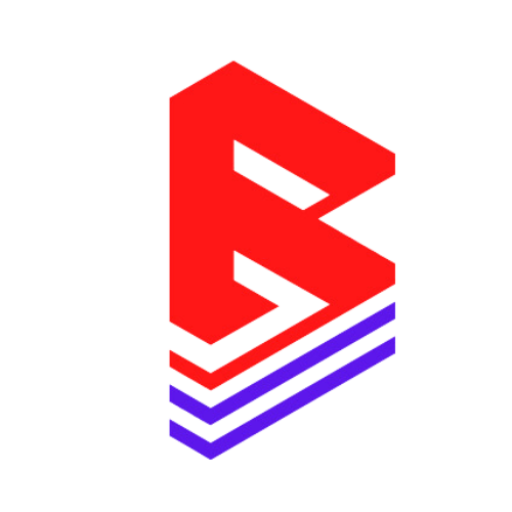#
Welcome to the Beatifyy Setup Guide! This tutorial will show you how to add and manage beat licenses on your Shopify store so your customers can easily buy the right license type with every beat.
✅ Step 1: Set Up Your Products (Beats) #
1️⃣ In your Shopify Admin, go to Products ➔ Add Product.
2️⃣ Title: Name your beat (e.g., Summer Vibes).
3️⃣ Description: Add details about the beat (BPM, key, mood).
4️⃣ Upload Audio:
- Add your beat preview (usually an MP3 snippet).
- You can use apps like Sonaar MP3 Player or your custom player.
➡️ TIP: Add tags like Trap, Amapiano, Exclusive, etc., for better filtering.
✅ Step 2: Add Beat License Variants #
1️⃣ In the same product, scroll to the Variants section.
2️⃣ Click Add Variants and create your licensing options:
| Option Name | Example Values |
|---|---|
| License Type | Basic Lease, Premium Lease, Exclusive |
3️⃣ For each license:
- Set Price (e.g., $30, $60, $300).
- Set File (if you’re delivering different files per license, use apps like Digital Downloads).
➡️ TIP: Add SKU or Track License IDs for your own tracking.
✅ Step 3: Add Beat License Text Using Beatifyy License Automator #
1️⃣ Open the Beat License Automator tool (from your Beatifyy dashboard).
2️⃣ Add your license types and contract details:
- Example: Basic Lease ➔ 1-year use, 10,000 streams limit.
- Example: Exclusive ➔ Unlimited use, full rights.
3️⃣ Copy the Shopify Liquid code snippet generated.
(Example: the {% for line_items … %} block.)
✅ Step 4: Add License Text to Order Printer / Email Templates #
1️⃣ In Shopify Admin, go to Settings ➔ Notifications ➔ Order Confirmation.
2️⃣ Paste the Liquid code snippet inside the email body.
- This will automatically show the license agreement linked to the beat license your customer bought.
3️⃣ (Optional) Go to the Order Printer app ➔ Edit your template ➔ Paste the code to display licenses on invoices or downloads.
✅ Step 5: Set Up Digital Delivery #
If your licenses include downloads, you need a delivery app:
- Free option: Shopify Digital Downloads app.
- Pro option: Apps like FetchApp or Sky Pilot (for more control).
➡️ Upload your files for each license (e.g., MP3, WAV, STEMS).
✅ Step 6: Test Your Setup #
1️⃣ Place a test order (you can use Shopify’s Bogus Gateway for fake payments).
2️⃣ Check:
- 🟢 Did the right license type show up?
- 🟢 Is the license agreement visible in the email?
- 🟢 Did the download link work?
3️⃣ Make any tweaks (pricing, wording) as needed.
🔧 Bonus Tips: #
- ✅ Add a Licensing Page on your store to explain your license options clearly.
- ✅ Use FAQs to answer common questions (e.g., “What happens if I upgrade my license later?”).
- ✅ Consider adding discount codes to push certain license tiers.